Introduction
Hey there! Are you looking to boost your online advertising game? Well, you’ve come to the right place! In this article, we’re going to dive into the wonderful world of conversion tracking in Google Ads. Now, I know what you’re thinking – “What on earth is conversion tracking?” Don’t worry, my friend, I’ve got you covered!
Conversion tracking is a powerful tool that allows you to measure the success of your online advertising campaigns. It helps you understand what actions users are taking after they click on your ads, whether it’s making a purchase, filling out a form, or downloading your app. By tracking these conversions, you can gain valuable insights into the effectiveness of your ads and make data-driven decisions to optimize your campaigns.
So, how does it all work? Well, let’s break it down step by step, shall we?
Step 1: Setting up Conversion Tracking in Google Ads
The first thing you need to do is set up conversion tracking in your Google Ads account. Don’t worry, it’s not as complicated as it sounds! To get started, log in to your Google Ads account and navigate to the “Tools & Settings” menu. From there, select “Conversions.”
Once you’re on the conversions page, you’ll see a button that says “New Conversion.” Click on that bad boy, and you’ll be on your way to setting up your first conversion action!
Step 2: Creating Conversion Actions
Now, it’s time to create your conversion actions. A conversion action is essentially the action you want your users to take on your website or app. It could be making a purchase, signing up for a newsletter, or even watching a video. The possibilities are endless!
When creating your conversion action, you’ll need to give it a name, choose a category that best describes the action, and set a value for the action if applicable. You can also assign a conversion window, which is the period of time after a click on your ad that a conversion can be tracked.
Step 3: Installing Conversion Tracking Code
Now that you’ve created your conversion actions, it’s time to install the conversion tracking code on your website or app. This code is what allows Google Ads to track the conversions and provide you with valuable data.
Installing the code might sound intimidating, but fear not! Google provides detailed instructions on how to install the code on various platforms, so you’ll be up and running in no time. Just follow the steps provided, and you’ll be good to go!
Step 4: Tracking Conversions from Website Actions
Once the code is installed, Google Ads will start tracking conversions from website actions automatically. You can view the conversion data in your Google Ads account under the “Conversions” tab. This data will give you insights into which ads and keywords are driving the most conversions, allowing you to optimize your campaigns for better results.
Step 5: Tracking Conversions from Phone Calls
Did you know that you can also track conversions from phone calls? It’s true! Google Ads allows you to set up call tracking, so you can see how many calls your ads are generating. This is especially useful for businesses that rely heavily on phone inquiries, such as restaurants or service providers.
Step 6: Tracking Conversions from App Downloads
If you have a mobile app, you can track conversions from app downloads as well. By linking your Google Ads account to your app store account, you can see how many users are downloading your app after clicking on your ads. This data can help you measure the success of your app install campaigns and make informed decisions to improve your app’s visibility.
And there you have it! A beginner’s guide to conversion tracking in Google Ads. By setting up conversion tracking, you’ll be able to gain valuable insights into the effectiveness of your online advertising campaigns and make data-driven decisions to optimize your results. So, what are you waiting for? Start tracking those conversions and watch your business soar!
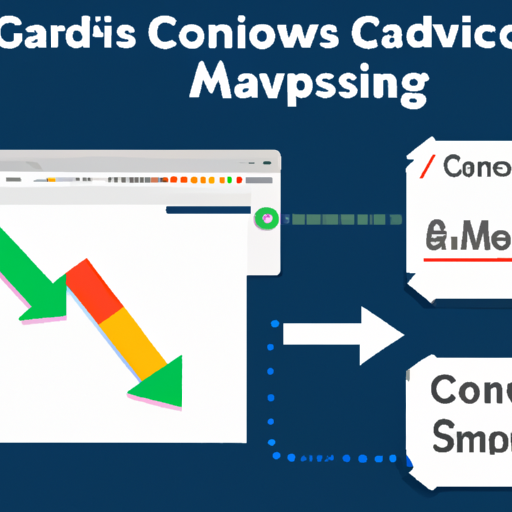
Setting up Conversion Tracking in Google Ads
So, you’ve started running ads on Google Ads and you want to know if they’re actually driving results. Well, lucky for you, Google Ads offers a nifty feature called Conversion Tracking that allows you to track the actions that people take after clicking on your ads. This way, you can see which ads are actually leading to valuable actions, such as purchases or sign-ups.
Setting up Conversion Tracking may sound like a daunting task, but fear not! I’m here to guide you through the process in a simple and friendly manner.
The first step in setting up Conversion Tracking is to navigate to the “Tools & Settings” menu in your Google Ads account. From there, click on “Conversions” under the “Measurement” section. This is where the magic happens!
Once you’re on the “Conversions” page, you’ll see a blue plus button. Go ahead and give it a click. This will allow you to create a new Conversion Action.
Now, you might be wondering what exactly a Conversion Action is. Well, think of it as the specific action that you want to track. It could be a purchase on your website, a sign-up for your newsletter, or even a phone call to your business. The choice is yours!
After clicking the blue plus button, you’ll be presented with a few options. Choose the one that best matches the action you want to track. For example, if you want to track purchases on your website, select “Website” as the source of your conversions.
Next, you’ll need to give your Conversion Action a name. Make sure it’s something descriptive and easy to remember. This will come in handy later when you’re analyzing your conversion data.
Once you’ve named your Conversion Action, you’ll need to set up the conversion settings. This includes things like the value of the conversion and the counting method. If you’re not sure what to choose, don’t worry! Google Ads provides helpful tips and explanations to guide you through the process.
Now that you’ve set up your Conversion Action, it’s time to install the Conversion Tracking code on your website. This code is what allows Google Ads to track the actions that people take on your site after clicking on your ads.
Installing the code might sound intimidating, but it’s actually quite simple. Google Ads provides you with a snippet of code that you just need to copy and paste into the relevant pages of your website. If you’re not comfortable with coding, don’t worry! Google Ads offers step-by-step instructions for various website platforms, making it easy for anyone to install the code.
Once you’ve installed the Conversion Tracking code, you’re all set! Google Ads will now start tracking the actions that people take on your website after clicking on your ads. You can view your conversion data in the “Conversions” section of your Google Ads account.
Remember, setting up Conversion Tracking is crucial for understanding the effectiveness of your ads. By tracking the actions that people take after clicking on your ads, you can make informed decisions about your advertising strategy and optimize your campaigns for better results.
So, what are you waiting for? Start setting up Conversion Tracking in Google Ads today and unlock the power of data-driven advertising!
III. Creating Conversion Actions
So, you’ve set up conversion tracking in Google Ads and now you’re ready to create conversion actions. This is where the magic happens! Conversion actions allow you to track specific actions that users take on your website, such as making a purchase or filling out a contact form. Let’s dive in and learn how to create these conversion actions.
1. Sign in to your Google Ads account and click on the “Tools & Settings” tab in the upper right corner of the screen. From the drop-down menu, select “Conversions.”
2. On the Conversions page, click on the blue plus button to create a new conversion action.
3. You’ll be presented with different options for the type of conversion action you want to track. Choose the one that best suits your needs. For example, if you want to track purchases on your website, select “Website” as the conversion source. If you want to track phone calls, select “Phone calls.”
4. Give your conversion action a name that is descriptive and easy to remember. This will help you identify it later when analyzing your conversion data. For example, if you’re tracking purchases, you could name your conversion action “Purchase Complete.”
5. Next, you’ll need to set the conversion value. This is the amount of money that each conversion is worth to your business. If you’re tracking purchases, you can set the conversion value to the average order value. If you’re tracking leads, you can set the conversion value to the average value of a lead. This information will help you measure the return on investment (ROI) of your advertising campaigns.
6. Now it’s time to set up the conversion window. This is the length of time after a user clicks on your ad that a conversion can be counted. For example, if you set the conversion window to 30 days, any conversions that occur within 30 days of a user clicking on your ad will be attributed to that ad. This is important because it gives you a better understanding of the long-term impact of your advertising efforts.
7. If you want to track conversions from specific devices or locations, you can set up advanced conversion tracking options. For example, if you only want to track conversions from mobile devices, you can select “Mobile” as the conversion source. If you only want to track conversions from a specific country, you can select that country from the drop-down menu.
8. Finally, click on the “Create and Continue” button to save your conversion action. You’ll be taken to a page where you can generate the conversion tracking code.
Creating conversion actions in Google Ads is a crucial step in tracking the success of your advertising campaigns. By accurately measuring the actions that users take on your website, you can make informed decisions about your marketing strategy and optimize your campaigns for better results. So, take the time to set up conversion actions and start reaping the benefits of conversion tracking today!
IV. Installing Conversion Tracking Code
So, you’ve set up your conversion actions in Google Ads and now it’s time to install the conversion tracking code on your website. This code is what allows Google Ads to track the actions that users take on your site and attribute them to your ads. Don’t worry, it’s not as complicated as it sounds!
First things first, you’ll need to access the conversion tracking code in your Google Ads account. Here’s how:
- Sign in to your Google Ads account and click on the “Tools & Settings” icon in the upper right corner.
- In the dropdown menu, under the “Measurement” section, click on “Conversions”.
- On the Conversions page, click on the blue plus button to create a new conversion action or select an existing one.
- Once you’ve selected or created your conversion action, you’ll see a page with the conversion details. Scroll down to the “Tag setup” section and click on the “Install the tag yourself” option.
- Now, you’ll see the conversion tracking code. Copy the entire code snippet.
Now that you have the code snippet, it’s time to install it on your website. The method for installing the code will depend on how your website is built. Here are a few common methods:
1. Installing the code manually
If you have access to your website’s HTML code, you can manually insert the conversion tracking code snippet into the relevant pages. Here’s how:
- Open the HTML file for the page where you want to track conversions.
- Find the
<head>section of the HTML code. - Paste the conversion tracking code snippet just before the closing
</head>tag. - Save the HTML file and upload it to your website.
That’s it! The conversion tracking code is now installed on your website and Google Ads will start tracking conversions from the specified page.
2. Using a website builder or content management system
If you’re using a website builder or content management system (CMS) like WordPress, Shopify, or Wix, installing the conversion tracking code is usually a lot easier. Here’s how:
- Access the admin panel or dashboard of your website builder or CMS.
- Look for a section or option related to website tracking or analytics.
- Paste the conversion tracking code snippet into the designated field or area.
- Save the changes and publish your website.
That’s it! The conversion tracking code is now installed on your website and Google Ads will start tracking conversions from the specified page.
Remember, it may take a little while for Google Ads to start tracking conversions after you’ve installed the code. So, be patient and keep an eye on your conversion data in your Google Ads account.
Installing the conversion tracking code is a crucial step in optimizing your Google Ads campaigns. It allows you to see which ads and keywords are driving the most valuable actions on your website, so you can make informed decisions about your advertising strategy. So, don’t skip this step!
Now that you’ve got the conversion tracking code installed, it’s time to move on to the next step: tracking conversions from website actions. Stay tuned!
Tracking Conversions from Website Actions
So, you’ve set up conversion tracking in Google Ads and you’re ready to start tracking those valuable website actions. Whether it’s a purchase, a sign-up, or a form submission, tracking conversions from website actions is crucial for measuring the success of your advertising campaigns. In this section, we’ll walk you through the steps to track conversions from website actions and make the most out of your Google Ads campaigns.
First things first, you need to create a conversion action in your Google Ads account. This is where you define the specific action you want to track, such as a purchase or a form submission. To create a conversion action, simply navigate to the “Conversions” section in your Google Ads account and click on the “+ Conversion” button.
Once you’ve created your conversion action, you’ll need to install the conversion tracking code on your website. This code is what allows Google Ads to track the actions that users take on your website. Don’t worry, you don’t need to be a coding expert to do this. Google provides you with a snippet of code that you can simply copy and paste onto the relevant pages of your website.
Now that you have the conversion tracking code installed on your website, it’s time to start tracking those conversions. Whenever a user completes the desired action on your website, such as making a purchase or submitting a form, Google Ads will record it as a conversion. You can view these conversions in the “Conversions” section of your Google Ads account.
But tracking conversions from website actions is not just about measuring the number of conversions. It’s also about understanding the quality of those conversions. Are the users who are converting actually valuable to your business? To answer this question, you can set up conversion value tracking in Google Ads.
Conversion value tracking allows you to assign a monetary value to each conversion. This way, you can see not only how many conversions you’re getting, but also how much revenue those conversions are generating for your business. To set up conversion value tracking, simply go to the “Conversions” section in your Google Ads account, select the conversion action you want to track, and enter the value for each conversion.
Now that you have a clear understanding of how to track conversions from website actions, it’s time to optimize your campaigns based on this data. Use the insights you gain from conversion tracking to identify which keywords, ads, and landing pages are driving the most valuable conversions. This will help you make informed decisions about where to allocate your advertising budget and how to improve your campaigns.
Remember, tracking conversions from website actions is not a one-time task. It’s an ongoing process that requires regular monitoring and optimization. Keep an eye on your conversion data, test different strategies, and make adjustments as needed. By continuously improving your conversion tracking and optimizing your campaigns, you’ll be able to maximize the return on your advertising investment and drive more valuable actions on your website.
VI. Tracking Conversions from Phone Calls
Phone calls can be an important source of conversions for your business. Whether it’s customers calling to inquire about your products or services, or making a purchase over the phone, tracking these conversions is crucial for optimizing your advertising campaigns. With Google Ads, you can easily track conversions from phone calls and gain valuable insights into the effectiveness of your ads.
Here are some steps to help you set up phone call conversion tracking in Google Ads:
- Choose the right call tracking option: Google Ads offers two options for tracking phone call conversions – call extensions and call-only ads. Call extensions allow you to add a phone number to your ads, making it easy for customers to call you directly from the search results. Call-only ads, on the other hand, are specifically designed to encourage phone calls by only displaying your phone number and a call button.
- Create a call conversion action: To track phone call conversions, you need to create a call conversion action in your Google Ads account. This action will help you measure the number of calls generated by your ads and attribute them to specific campaigns and keywords. Make sure to set a conversion value for each call to track the value of these conversions accurately.
- Set up call tracking: Once you’ve created a call conversion action, you can set up call tracking by adding a Google forwarding number to your call extensions or call-only ads. This unique phone number allows Google to track the calls generated by your ads. When a customer calls this number, it will be redirected to your business phone number, ensuring a seamless experience for both you and your customers.
- Install the global site tag: To track phone call conversions effectively, you need to install the global site tag on your website. This tag helps Google Ads collect data about user interactions on your site, including phone calls. By installing the global site tag, you’ll be able to attribute phone call conversions to specific ad clicks and optimize your campaigns accordingly.
- Enable call reporting: Enabling call reporting in your Google Ads account allows you to see detailed information about the calls generated by your ads. You’ll be able to view metrics such as call duration, call start time, and caller area code. This data can provide valuable insights into the quality and effectiveness of your phone call conversions.
Tracking conversions from phone calls is essential for understanding the impact of your advertising efforts and making informed decisions to improve your campaigns. By following these steps and implementing phone call conversion tracking in Google Ads, you’ll be able to gain valuable insights into the performance of your ads and optimize them for better results.
Remember, phone calls can be a valuable source of conversions, so it’s important to track them effectively. By using the right call tracking options, creating call conversion actions, setting up call tracking, installing the global site tag, and enabling call reporting, you’ll be well-equipped to measure and optimize your phone call conversions in Google Ads.
So, don’t miss out on the opportunity to track and optimize your phone call conversions. Take advantage of the powerful conversion tracking features in Google Ads and make the most of your advertising budget. Happy tracking!
Tracking Conversions from App Downloads
So, you’ve created a fantastic app and you’re ready to start tracking conversions from app downloads. This is an important step in understanding the success of your advertising campaigns and optimizing your marketing efforts. Luckily, Google Ads makes it easy to track app downloads and measure their impact on your business. Let’s dive in!
First, you’ll need to set up conversion tracking in your Google Ads account. If you haven’t done this already, don’t worry! It’s a simple process that will allow you to track various types of conversions, including app downloads.
Once you’ve set up conversion tracking, you can create a conversion action specifically for app downloads. This will help you keep track of how many users are downloading your app after clicking on your ads. To create a conversion action, follow these steps:
- Go to your Google Ads account and click on “Tools & Settings” in the top right corner.
- Select “Conversions” from the dropdown menu.
- Click on the blue plus button to create a new conversion action.
- Choose the “App” option and select “Download” as the conversion action type.
- Fill in the necessary details, such as the conversion name, value, and counting method.
- Click on “Create and Continue” to finish setting up your app download conversion action.
Now that you have your conversion action set up, it’s time to install the conversion tracking code in your app. This code will allow Google Ads to track when users download your app and attribute those conversions to your advertising campaigns. Here’s how you can install the conversion tracking code:
- Go to the “Conversions” section in your Google Ads account.
- Find the app download conversion action you created and click on it.
- Click on the “Tag setup” tab.
- Select the “Install the Firebase SDK” option.
- Follow the instructions provided by Google to install the Firebase SDK in your app.
Once you’ve installed the conversion tracking code, you’re ready to start tracking app downloads! Google Ads will automatically start collecting data on how many users are downloading your app after clicking on your ads. You can view this data in the “Conversions” section of your Google Ads account.
Tracking app downloads is essential for understanding the effectiveness of your advertising campaigns. It allows you to see which ads are driving the most app downloads and make data-driven decisions to optimize your marketing efforts. Here are a few tips to make the most out of your app download tracking:
- Segment your data: By segmenting your app download data, you can see which campaigns, ad groups, or keywords are driving the most downloads. This information can help you allocate your budget more effectively and optimize your targeting.
- Set up conversion tracking for in-app actions: Tracking app downloads is just the beginning. You can also track in-app actions, such as purchases or sign-ups, to get a complete picture of your app’s performance. This will help you identify areas for improvement and drive more conversions.
- Optimize your app store listing: App downloads are influenced by your app store listing. Make sure your app’s description, screenshots, and reviews are compelling and enticing to potential users. A well-optimized app store listing can lead to higher conversion rates.
By tracking app downloads and using the insights gained from this data, you can make informed decisions to improve your app’s performance and drive more conversions. So, get started with conversion tracking in Google Ads and watch your app downloads soar!
